Hope this is fixable here too because I can confirm that this blur is a mess that break the immersion.
It would be even better to disable it without breaking the map or to make a switch button to disable it when looking at the map...
Hope this is fixable here too because I can confirm that this blur is a mess that break the immersion.
Nah, not yet.
Zappologist wrote: ↑Wed May 26, 2021 12:30 pmSo I'll try to put this on hold for a few days in case the TAA and cursors are addressed. This game is so awesome, it deserves the best first playthrough possible.
I'm glad that it's getting some use. I was never too sure how many people cared about the HUD toggle in other games.Zappologist wrote: ↑Wed May 26, 2021 12:30 pmAh, and thank you for the HUD toggle Masterotaku, it's great whenever you do this in your fixes. Not only I can take screenshots easily, but my TV also thanks you as I can avoid burn-in by not having the HUD active all the time.
Awesomemasterotaku wrote: ↑Wed May 26, 2021 1:30 pm
TAA issue solved. I managed to disable it in its compute shader. Literally flipping a "1" to a "0" at a specific point. It still needs the last "Engine.ini" configuration that I posted, because that configuration disables the TAA shaking that I think the shader can't touch.
I'm send after this message my saves, but in my last saves I have left the crossbow for a sniper riffle but in my older saves I should have the crossbow, anyway Zappologist's saves will give you the crossbowmasterotaku wrote: ↑Wed May 26, 2021 1:30 pm
About crosshairs, I fixed the normal gun one (it wasn't using the same screen coordinates as the others, so I had to disable that limitation). You may prefer to wait until I find all weapons and stereoize their crosshairs, however. Send me your save file on discord if you want me to fix that sooner, because I'm advancing slowly story wise.
HUD toggle is a must have for me too, like crosshair toggle (so many don't allow crosshair offmasterotaku wrote: ↑Wed May 26, 2021 1:30 pmI'm glad that it's getting some use. I was never too sure how many people cared about the HUD toggle in other games.Zappologist wrote: ↑Wed May 26, 2021 12:30 pmAh, and thank you for the HUD toggle Masterotaku, it's great whenever you do this in your fixes. Not only I can take screenshots easily, but my TV also thanks you as I can avoid burn-in by not having the HUD active all the time.
I was excited to see the HUD toggle included, I actually make one myself for every DX11 game I play using 3DMigoto. Thats why I was going to wait until the fix was finished before I add a toggle and start playing (thats how much I hate HUD "always on" elementsmasterotaku wrote: ↑Wed May 26, 2021 1:30 pmI'm glad that it's getting some use. I was never too sure how many people cared about the HUD toggle in other games.Zappologist wrote: ↑Wed May 26, 2021 12:30 pmAh, and thank you for the HUD toggle Masterotaku, it's great whenever you do this in your fixes. Not only I can take screenshots easily, but my TV also thanks you as I can avoid burn-in by not having the HUD active all the time.
I always put the HUD near me, but if the crossair isnt auto or cant be disable, thats kinda harsh. ; )masterotaku wrote: ↑Wed May 26, 2021 1:30 pm
I'm glad that it's getting some use. I was never too sure how many people cared about the HUD toggle in other games.
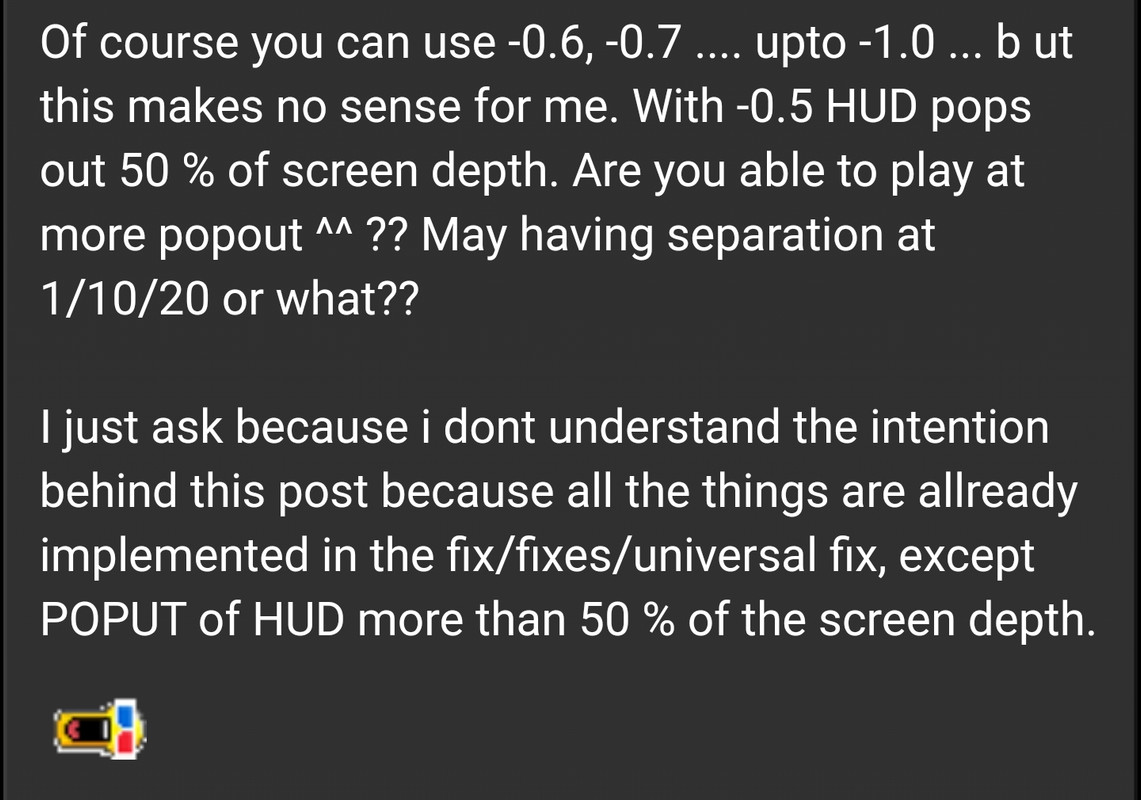

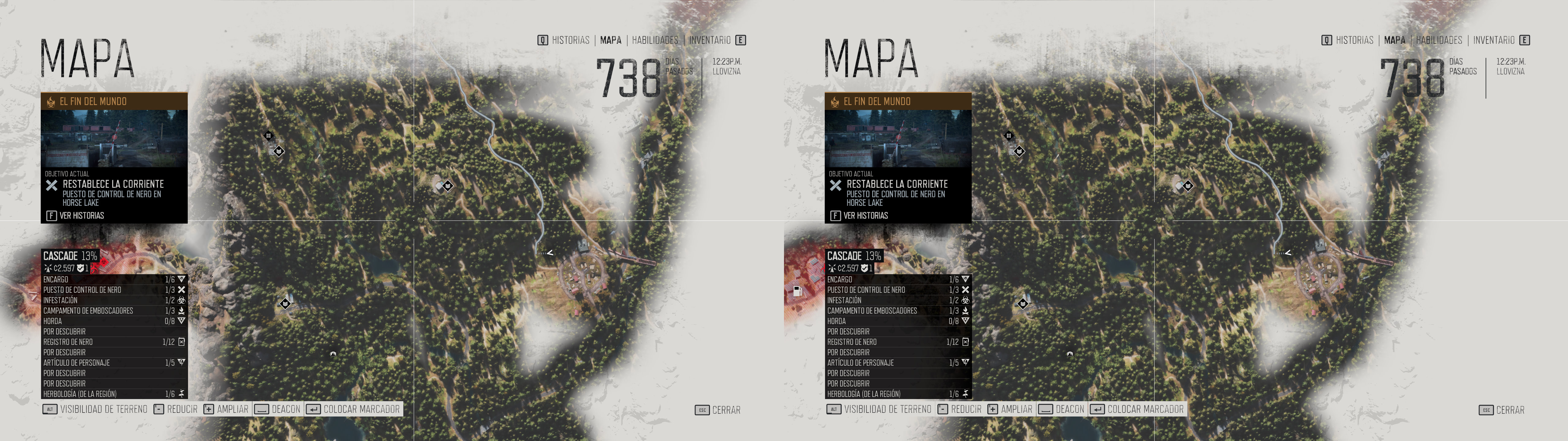
Have you tried:masterotaku wrote: ↑Wed May 26, 2021 4:20 pmAlso, with TAA, the game was also forcing some sharpening that I still don't know how to disable.
I didn't try this one yet (I didn't know about it). I'll try it after work. Yesterday I was trying to find the shader, but with UE4 not having named constants, it's hard to know where exactly in a shader sharpening is located.
Sorry for your sea sickness but in games like Days gone where there are a lot of objects to pick up, a toggle auto-HUD is highly recommended (as objects notifications are in the HUD)!DugomFirst wrote: ↑Wed May 26, 2021 3:50 pm
He said:
My answer:
The full conv with an 3D video to get what I like:
viewtopic.php?p=177477#p177477
This may be contingent on the display tech being used, however with a plasma it's usually bright reds which can cause burn-in and you only notice it when the screen is dark on occasion. I almost think OLED's are more prone to various color burn-in.Zappologist wrote: ↑Wed May 26, 2021 12:30 pm Ah, and thank you for the HUD toggle Masterotaku, it's great whenever you do this in your fixes. Not only I can take screenshots easily, but my TV also thanks you as I can avoid burn-in by not having the HUD active all the time.
I've already finish it on PS4, I only play for the story, so sadly I wont play it again... Even with marvelous 3DVision. I play all exclusive Playstation games on their release, I don't succeed on waiting 2 years for the PC version even if 3D could happened...
I bought a PS4 for RDR2, played two hours then sold the PS4, I can't play 2D games anymore and it was a disgrace to play a gem like that in 2DDugomFirst wrote: ↑Thu May 27, 2021 9:39 am I play all exclusive Playstation games on their release, I don't succeed on waiting 2 years for the PC version even if 3D could happened...
Code: Select all
r0.x+=stereo.x*(r0.w-stereo.y);
o3.xyzw = r0.xyzw;
o4.xyzw = r0.xyzw;
Thats what i called motion sickness or ssr velicity fix...may be those names are a Bit stupid....in UE4-UV2. I have fixed this there. I will have a look here for this game may be its similar. Disable AA completely in ue4 was forcing the things to flicker/stummer/blinking points of light occures and so on. So i optimized those things also in the ini thats what i Call aa/ao improvements in the UE4-UV2 that will be apllied first you run the config tool. Ill check this settings here also. May be it/i can help here.sgsrules wrote: ↑Fri May 28, 2021 11:58 pm I might be in the minority here, but I actually prefer using TAA, but this is probably due to my setup. I play 3d games on my projector so I'm limited to 720p, I use DSR to downscale from 1440p. Downscaling from a higher res eliminates a lot of the fuzziness inherent in TAA. I also use reshade to clean things up a bit. Aliased edges don't both me too much, but temporal aliasing is harder to ignore. In games with a lot of foliage, like Days Gone, everything shimmers while pixels crawl around, even while not moving. Enabling TAA makes the image much more stable, and if you're downsampling, the loss in clarity is negligible.
With all that said, I still had to disable TAA due to some weird depth issues with the ground decals. Whenever I run forwards it looks like the depth of the ground either goes slightly farther in, or the decals come out a slight bit. It basically looks like any ground cover like leaves and trash suddenly levitate. Running towards the camera has the opposite effect, the decals look like they sink into the ground. It's fairly subtle but a bit jarring. I'm assuming this is caused because the motion vectors used in TAA shift the stereo depth a bit. I've never noticed this in any other unreal game, so I'm not sure if it's because of the fix or an issue specific to this game. If there's quick fix for this that would be awesome, either way this fix is brilliant already. You've really outdone yourself Masterotaku!
Did you change the rescale resolution in dx3d in to match with your down/upscale resolution? This solved the decals issue:
These are the settings I've been using:Losti wrote: ↑Sat May 29, 2021 1:14 am Thats what i called motion sickness or ssr velicity fix...may be those names are a Bit stupid....in UE4-UV2. I have fixed this there. I will have a look here for this game may be its similar. Disable AA completely in ue4 was forcing the things to flicker/stummer/blinking points of light occures and so on. So i optimized those things also in the ini thats what i Call aa/ao improvements in the UE4-UV2 that will be apllied first you run the config tool. Ill check this settings here also. May be it/i can help here.
I'm not using the in-game scaling. Scaling is done via DSR so the game renders at 1440p and the driver down samples. This shouldn't affect things at all, but thanks for the input.Chtiblue wrote: ↑Sat May 29, 2021 4:09 am Did you change the rescale resolution in dx3d in to match with your down/upscale resolution? This solved the decals issue:
"If you check these lines in "d3dx.ini":
CODE: SELECT ALL
;Resolution scale of the game. Between 0.0 and 2.0, in 0.1 increments.
x10=1.0
That's for the internal resolution scaling of the game. If you want to use 70%, set "x10=0.7". If you want 150%, "x10=1.5".
You can change the value while playing and then press F10. Effects will only be correct if the percentage matches the correct x10 setting."
No it doesn't, this is a separate issue. I'm not using the in game scaling. DSR renders everything at the higher res, even including the reshade post processing, the downscaling is done through the driver at the end of the chain before it's displayed. Running the game at 720p without any scaling has the same issue. Game renders fine without TAA, reread my comments.
Code: Select all
[SystemSettings]
r.MotionBlurQuality=0
r.MotionBlur.Max=0
r.DefaultFeature.AntiAliasing=0
r.Tonemapper.Sharpen=0
r.TemporalAASamples=0
r.TemporalAACurrentFrameWeight=0
r.TemporalAASharpness=0
r.Tonemapper.Quality=1
r.DefaultFeature.LensFlare=0
r.DefaultFeature.MotionBlur=0
Is your display 1440p native?Blacksmith60 wrote: ↑Sun May 30, 2021 6:51 am Runs really nice here with 1440p no res scaling and masterotakus ini settings, added 50% sharpening from NVCP to make it real crispy
As I wrote in my previous comment:Shift-E wrote: ↑Sun May 30, 2021 10:45 am When I lower my resolution to 1440p to get acceptable frames, the ground texture or decal is then broken. When I set it back to my native 4k, it looks perfect. I tested the render scaling in game (I saw this should not be used, was just checking if its for this reason), and lowering it to 50% (1440p) seemed to produce same broken results. I would not expect setting the game to a different resolution to cause problems though, I am at the very first time you are able to control your character (tracking tutorial).
Open "d3dx.ini" and go to the lines that say:Reminder about the "x10=1.0" setting in "d3dx.ini" to set it to your internal resolution scaling setting (50% is 0.5, 200% is 2.0, etc).
Code: Select all
;Resolution scale of the game. Between 0.0 and 2.0, in 0.1 increments.
x10=1.0
Do you mean how the HUD compresses to the center when you toggle it off? I made that on purpose. I think it looks cool :p.
Code: Select all
[KeyHUDToggle]
key = XB_DPAD_LEFT
type = cycle
y2 = 0, 1
[KeyHUDback]
key = XB_BACK
type = cycle
y2 = 1
transition = 150
transition_type = cosine
release_transition = 150
release_transition_type = cosine
[KeyHUDstart]
key = XB_START
type = cycle
y2 = 1
[KeyAimHUD]
Key = XB_LEFT_TRIGGER
y2 = 1
type = hold
delay = 100
[KeyCraftHUD]
Key = XB_LEFT_SHOULDER
y2 = 1
type = hold
delay = 100
[KeySenseHUD]
Key = XB_RIGHT_THUMB
y2 = 1
type = hold
delay = 100
I tried those as well and have the same results. Just to be clear, this issue is only present when TAA is enabled. It affects the ground decals and seems to also affect grass, or maybe it's just the decals around the grass. I'm guessing that things with alpha might be affected since both decals and grass have alpha. Here are some screenshots, but it might be difficult to tell without seeing it in motion:masterotaku wrote: ↑Sun May 30, 2021 3:28 am @sgsrules, your "Engine.ini" (located in "%LOCALAPPDATA%\BendGame\Saved\Config\WindowsNoEditor\") settings are wrong and make the whole image shake. Reposting mine:
I simulated what 1440p DSR would be, as well as native 720p, and I saw no problems.Code: Select all
[SystemSettings] r.MotionBlurQuality=0 r.MotionBlur.Max=0 r.DefaultFeature.AntiAliasing=0 r.Tonemapper.Sharpen=0 r.TemporalAASamples=0 r.TemporalAACurrentFrameWeight=0 r.TemporalAASharpness=0 r.Tonemapper.Quality=1 r.DefaultFeature.LensFlare=0 r.DefaultFeature.MotionBlur=0


