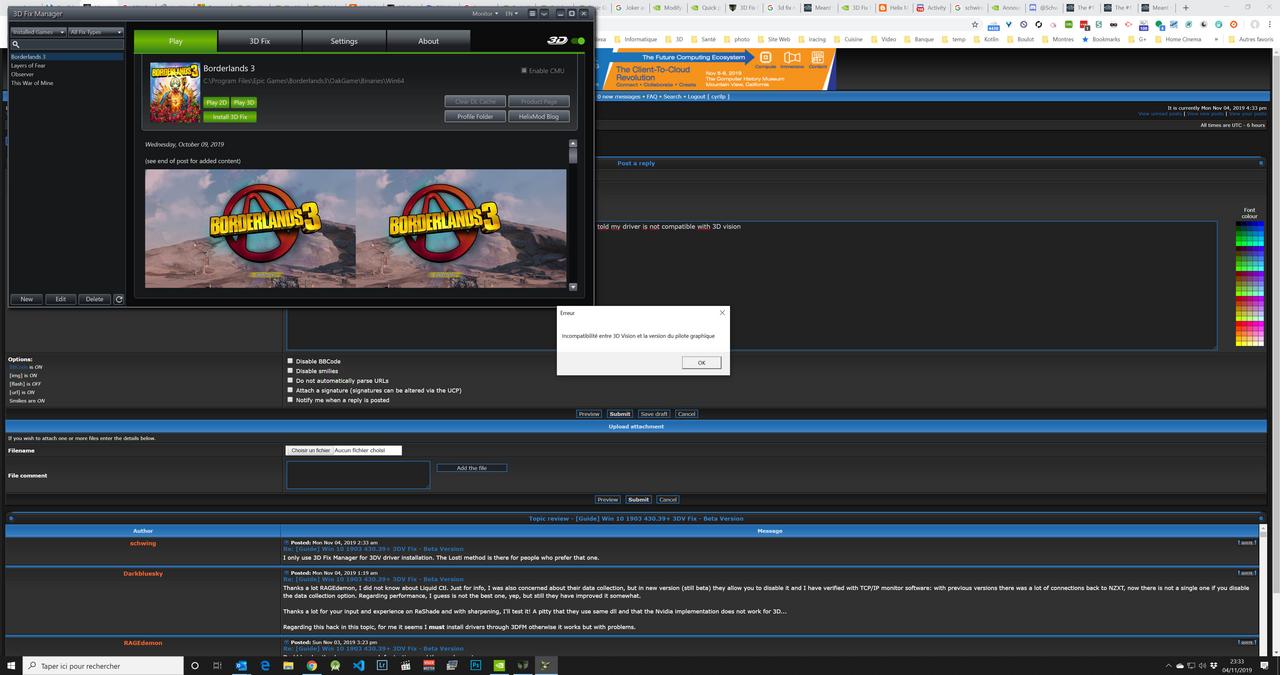---
The original guide for doing this manually if you happen to need it:
I'm happy to announce a fix for Windows 10 1903 3D Vision for 430.39+ gfx drivers! The fix below is the final version. Please keep this guide
on this forum, and all support requests in this thread, by PM, or the 3DV Discord. Thank you very much for your patience.
Here are the fix steps, and choose option 1 or 2:
- Read the guide before proceeding, then restart in Safe Mode.
- Option 1: file replacement (easier method, but 442.19 is required)
- Download a 7z file containing two 442.19 DLL's for Standard or DCH, depending on what gfx driver you have installed, and an optional batch file
(thanks, UnityBeing, for the suggestion). - If the batch file doesn't work for you, then use a Take Ownership method from option 2 and do the following:
- Go to C:\Windows\System32\DriverStore\FileRepository and find the nv_dispi... (or: nvmdi...) by sorting by Date Modified descending
- If you can't find the folder, look for one that has the DLL's.
- Right-click the folder and choose Take Ownership. In my testing, doing this on just the DLL's to replace was not sufficient.
- Go into the folder, back up the DLL's you are replacing, and replace them with the downloaded ones.
- If the folder was some other name and option 1 doesn't work, then revert using your backup files and try option 2.
- Go to C:\Windows\System32\DriverStore\FileRepository and find the nv_dispi... (or: nvmdi...) by sorting by Date Modified descending
- Download a 7z file containing two 442.19 DLL's for Standard or DCH, depending on what gfx driver you have installed, and an optional batch file
- Option 2: hex edit (manual method, probably any future driver)
- Choose a Take Ownership method below:
- Install Take Ownership from the "one-click registry" option at the bottom, extract it with 7-Zip, and double-click the "Add" .reg file.
- Confirm that the menu option appears when right-clicking a folder and a file. It doesn't work on a folder if you're inside it.
- Or: JurandyRafael suggested NTFSAccess, which avoids adding to the right-click menu and is a more traditional method.
- Install Take Ownership from the "one-click registry" option at the bottom, extract it with 7-Zip, and double-click the "Add" .reg file.
- Go to the same folder as in option 1. Back up the DLL you are hex editing, right-click it, then choose Take Ownership.
- Open a hex editor as admin (I use HxD), go to the same folder, and hex edit the DLL as below.
- Explaining the step below: open the DLL, copy the bytes on the left in the step below, and paste them in a Find window (CTRL+F). Choose the
Hex-Values (or Bytes) option before pressing Find. You'll arrive at the first byte, which is 83. Pressing Find again should show some error or
do nothing. Replace by copy-pasting (HxD: CTRL+B) the bytes on the right. To prevent typos, don't type them manually. Before you replace,
make sure the cursor is on the left side of 83, and that the hex editor says "Overwrite" on the bottom (toggled with the INSERT key). - For nvwgf2um.dll (32-bit games): replace 83 F8 07 0F 87 D3 01 00 00 FF 24 85 with B0 08 EB 0C
- For nvwgf2umx.dll (64-bit games): replace 83 F8 07 0F 8F 97 01 00 00 with B0 08 EB 05
- Save your changes (and ignore any access errors).
- Choose a Take Ownership method below:
- Final steps:
- Restart your computer.
- The 3D Vision driver can be installed before or after this guide with 3D Fix Manager or the Losti method.
- You may have to restart the computer, but usually stereo works after the installation finishes.
- If you have a DCH gfx driver, then follow this post to get DCH working. You may experience slow app startups while stereo is enabled. This
doesn't happen for Standard gfx drivers. - If you get a "driver mismatch" error, then you installed a DCH graphics driver
- Test modern-looking games (DirectX 10+) or generally ones you know don't work without the fix.
- Tomb Raider DX11 stereo works but DX12 stereo itself seems to be broken even in Win 10 1803.
- To be safe, avoid launching games that have anti-cheat functionality, MMO's, or generally any game that has a ban feature.
- There is no way of knowing if the fix triggers one until it does, except to revert the fix using your backup files.
- At the minimum, we only expect feedback for games that have a 3Dmigoto fix applied anyway (typically offline single-player games).
- Games you tried (especially UE4 games)
- What went wrong (e.g. game startup broken, guide step undoable, etc.)
- What works without the fix (people have been reporting this phenomenon, probably their display of choice is why)
- Gfx driver version you tried (430.39 or later only)
- Your specs (e.g. i3/i7 CPU, GPU, etc.)
- Attachments/links (e.g. d3d11_log.txt after launching the game if d3dx.ini has calls = 1 and optionally debug = 1 under [Logging])