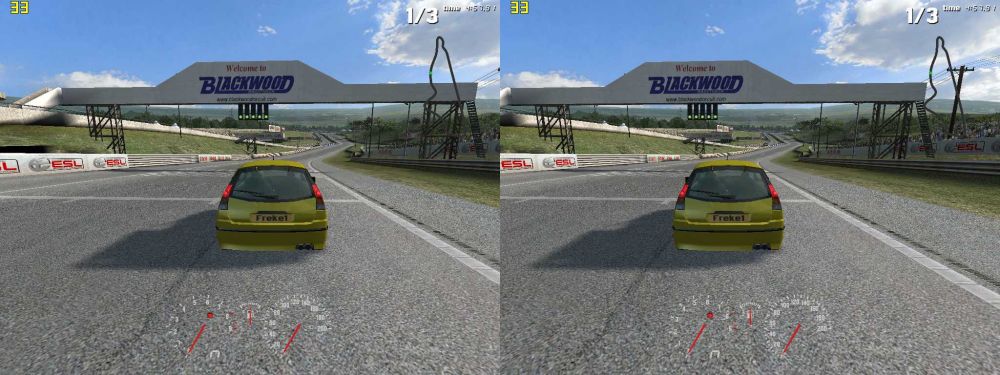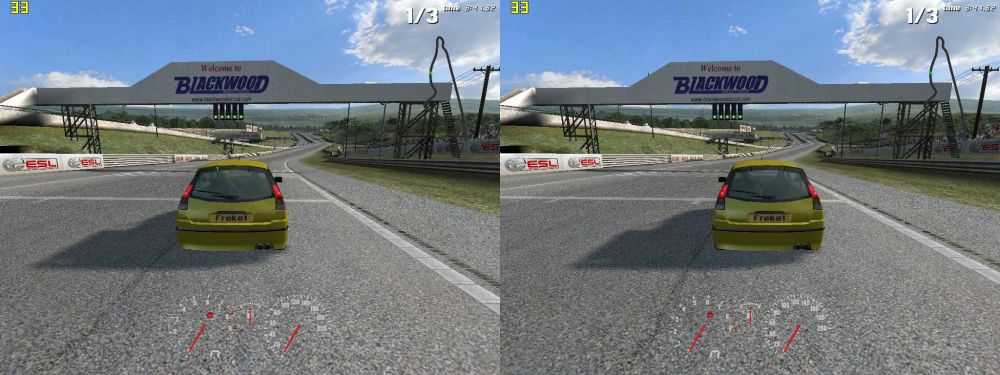Page 1 of 2
How to adjust games for Best Effect
Posted: Sun Mar 11, 2007 7:56 am
by RAGEdemon
An old post that might be useful here:
I recommend that every new stereo gamer actually finds out how stereo works, for best effect. Also, before starting any game, ALWAYS adjust the convergence and separation settings when playing as by default, they are WRONG 99% of the time.
There are 2 extremes in which people can play stereo games: Inside the monitor and Outside the monitor.
CTL+F5 = Scene incrementally progresses inside
CTL+F6 = Scene incrementally progresses outside
Some people prefer the scene outside, some prefer it inside. Its just a matter of taste.
Some advantages/disadvantages of "into" and "out of" screen settings:
Inside screen (the double images get further apart as you go deeper into the screen):
Advantages:
+ easier on the eyes, less eye strain
+ Objects seem big, you actually feel like you are inside the game
+ Better overall picture
Disadvantages:
- 2 Crosshairs (have to shoot in the middle)
- no popping out
Outside Screen:
Advantages:
+ Things pop out of the screen (WOW factor)
+ Better Crosshair position (perfect in the distance)
Disadvantages:
- Tires eyes quickly, uncomfortable
- sides of screen clip image nearest screen, therefore worse image quality
- Objects seem small, like you are playing a toy game
- Ghosting and clipping causes you not to fully realize the "popping out", brain gets confused also, you feel sick, tired quickly.
Most long time stereo gamers use "inside screen" with a little popping out.
There used to be an ancient feature which adjusted convergence automatically for maximum "wow" factor, but this was by an ancient company called ELSA. nVidia has an auto-convergence feature, but it has never worked, atleast not like it is supposed to.
This might be a good point to also mention the "ghosting" issue. the people who tell you to decrease separation to reduce ghosting. Don't listen to them. Its like ripping your arm off because you have an itch on your finger. You STILL get 100% ghosting, you just don't notice it "as much" sometimes because the ghosting is close together.
Separation (the distance between the deepest points on the screen) should be wide as possible without making you feel your eyes are getting strained (if the image is inside the screen).
-- Shahzad
Sticky Worthy
Posted: Sun Mar 11, 2007 9:49 am
by Neil
I'd say this was sticky worthy, wouldn't you say?
Neil

Posted: Sun Mar 11, 2007 11:57 am
by nathansteinke
Excellent info, thanks!
-Nate
Posted: Sun Mar 11, 2007 2:45 pm
by RAGEdemon
thanks neil

StereoTextureEnable: miracle stereo cure
Posted: Mon Apr 02, 2007 4:45 pm
by subwoofa
Here is a tool that works wonders on newer games that are difficult to configure:
http://www.really.ru/eng/dload.php?acti ... ile_id=126
It sets the "StereoTextureEnable" to 1 for any game you select. This apparently makes lots of games work, even with post-processing and effects.
Here is the author's (KindDragon) original post:
http://forums.stereovision.net/viewtopi ... forum=5&14
Color Correction for CRT/Shutterglasses
Posted: Mon Apr 02, 2007 5:09 pm
by subwoofa
Here is my color correction curve that I use for most of my games to compensate for the darkened and desaturated images seen when using shutterglasses with a CRT.

I also set gamma to 1.30 in the Stereo Setup tab on the nVidia Control Panel.
When using the above settings on a CRT monitor with shutterglasses, what you see will appear more like the original non-stereo images. It will brighten most of the image while maintaining contrast and color saturation. (A side effect is that very white objects will lose their detail.)
Re: How to adjust games for Best Effect
Posted: Sat Apr 28, 2007 10:58 am
by johnoliver
RAGEdemon wrote:An old post that might be useful here:
I recommend that every new stereo gamer actually finds out how stereo works, for best effect. Also, before starting any game, ALWAYS adjust the convergence and separation settings when playing as by default, they are WRONG 99% of the time.
There are 2 extremes in which people can play stereo games: Inside the monitor and Outside the monitor.
CTL+F5 = Scene incrementally progresses inside
CTL+F6 = Scene incrementally progresses outside
Some people prefer the scene outside, some prefer it inside. Its just a matter of taste.
Some advantages/disadvantages of "into" and "out of" screen settings:
Inside screen (the double images get further apart as you go deeper into the screen):
Advantages:
+ easier on the eyes, less eye strain
+ Objects seem big, you actually feel like you are inside the game
+ Better overall picture
Disadvantages:
- 2 Crosshairs (have to shoot in the middle)
- no popping out
Outside Screen:
Advantages:
+ Things pop out of the screen (WOW factor)
+ Better Crosshair position (perfect in the distance)
Disadvantages:
- Tires eyes quickly, uncomfortable
- sides of screen clip image nearest screen, therefore worse image quality
- Objects seem small, like you are playing a toy game
- Ghosting and clipping causes you not to fully realize the "popping out", brain gets confused also, you feel sick, tired quickly.
Most long time stereo gamers use "inside screen" with a little popping out.
There used to be an ancient feature which adjusted convergence automatically for maximum "wow" factor, but this was by an ancient company called ELSA. nVidia has an auto-convergence feature, but it has never worked, atleast not like it is supposed to.
This might be a good point to also mention the "ghosting" issue. the people who tell you to decrease separation to reduce ghosting. Don't listen to them. Its like ripping your arm off because you have an itch on your finger. You STILL get 100% ghosting, you just don't notice it "as much" sometimes because the ghosting is close together.
Separation (the distance between the deepest points on the screen) should be wide as possible without making you feel your eyes are getting strained (if the image is inside the screen).
-- Shahzad
Hi, Do you mean the CTL+F3 & CTL+F4 buttoms? because I did't see the hotkey option for CTL+F5 amd CTL+F6 in the nvidia panel~ any difference?
Posted: Sun Apr 29, 2007 9:57 pm
by nathansteinke
CtrlF5 and CtrlF6 control convergence, Ctrl F3 and Ctrl F4 control separation.
Separation is for things in the distance, Convergence is for things closer to you.
Hope that helps.
-Nate
Posted: Sun May 13, 2007 8:05 am
by DDuckMan
I liked Freke1's method of setting convergence and separation (in the Oblivion settings thread).
I had the same trouble. Try this:
1. Hold down Ctrl+F4 in 30 sec (= max seperation).
2. Hold down Ctrl+F5 in 30 sec (= zero convergence).
3. Hold down Ctrl+F6 in 30 sec (= max convergence).
4. Hold down Ctrl+F3 in 30 sec (= zero seperation).
5. Tab Ctrl+F4 6 times (giving You 6% seperation).
6. walk Your character up to an object 0.5 meters away in the game.
6. Use Ctrl+F5 and Ctrl+F6 to adjust so that the object 0.5 meters away from Your character "are aligned as an single object" or just adjust to Your liking.
7. Hit Ctrl+F7 to save setting.
I find this gives me the best possible real 3D. And it's awesome.
I use bloom and antialias.
Although I am not sure steps 1 and 2 are necessary.
Posted: Sun May 13, 2007 10:55 am
by Xerion
DDuckMan wrote:I liked Freke1's method of setting convergence and separation (in the Oblivion settings thread).
I had the same trouble. Try this:
1. Hold down Ctrl+F4 in 30 sec (= max seperation).
2. Hold down Ctrl+F5 in 30 sec (= zero convergence).
3. Hold down Ctrl+F6 in 30 sec (= max convergence).
4. Hold down Ctrl+F3 in 30 sec (= zero seperation).
5. Tab Ctrl+F4 6 times (giving You 6% seperation).
6. walk Your character up to an object 0.5 meters away in the game.
6. Use Ctrl+F5 and Ctrl+F6 to adjust so that the object 0.5 meters away from Your character "are aligned as an single object" or just adjust to Your liking.
7. Hit Ctrl+F7 to save setting.
I find this gives me the best possible real 3D. And it's awesome.
I use bloom and antialias.
Although I am not sure steps 1 and 2 are necessary.
Yes steps 1 and 2 are "cancelled" by step 3 and 4 anyway. Besides that the best settings are personal for everyone. Myself I can now play with maximum seperation. The way to adjust convergance is a good guide though, it's about the same as I do, except that I don't usually start out with max convergance, but stand close to an object, then up convergance untill I see double, then back down untill I see object as one again.
Posted: Wed May 16, 2007 2:49 am
by RTsa
Xerion wrote:Myself I can now play with maximum seperation. The way to adjust convergance is a good guide though, it's about the same as I do, except that I don't usually start out with max convergance, but stand close to an object, then up convergance untill I see double, then back down untill I see object as one again.
I'm a little bit confused about these separation and convergence settings.
I tried Freke1's method (apparently) with 6% separation and got stuff to pop out of my screen really nicely after setting convergence so I could still focus on nearby objects.
But then other people are saying go for 100% separation! I tried that, too and I could focus on objects far away, but it was a tad harder. Also, the crosshair was just messed up and there was "more" (visible) ghosting. (separation 6% they're mostly so close it's hardly noticable)
Here're the pics: (don't mind the stripes!)
Separation 6%:


Separation 100%


I had convergence set to maximum I could focus with in both tries.
What's the verdict from the more experienced people here?

Posted: Wed May 16, 2007 7:30 am
by Freke1
@ johnoliver: You can configure Hot Keys 2 places in the CP. Also in "Stereo Game Configuration" (for Ctrl+F5/F6).
@ Xerion: The small "guide" comes from a thread where someone had problems getting the adjusting to work/have an effect. Sometimes it seems "locked" and cranking the Ctrl F3/F4/F5/F6 up and down sometimes helps. So the first 4 lines is normally unnessesary like You say.
@ RTsa: I'm totally confused too. I've seen 3D screenshots taken with a HUGE amount of separation and I feel like a crazy person watching them. And some use 60-100% separation in games. This is totally unplayable on my com (CRT+shutter glasses) so maybe they use a projector or Head Mounted Displays. But I don't think so. So I'm also interested in hearing from them.
This is what I consider very good 3D (all 4-6% separation):
http://www.3d.wep.dk/MIS/org.jps
http://www.3d.wep.dk/MIS/RelicCOH01_50.jps
http://www.3d.wep.dk/MIS/Race_Demo42_50.jps
http://www.3d.wep.dk/MIS/oblivion0750uc4.jps
http://www.3d.wep.dk/MIS/medieval201_50.jps
http://www.3d.wep.dk/MIS/aquamark14_50.jps
http://www.3d.wep.dk/MIS/DawnOfMagic12_99.jps
http://www.3d.wep.dk/MIS/BF286_50.jps
http://www.3d.wep.dk/MIS/BF207_99.jps
http://www.3d.wep.dk/MIS/sar200711_50.jps
(the 3D effect seems bigger/better when playing than the pics show)
Could someone shead some light on this? (How do You adjust convergence in Oblivion when using 60% separation?)
Posted: Wed May 16, 2007 12:45 pm
by LukePC1
On my Planer Mirror Setup with 2 very old CRT's your pics look very shallow, like the world is about come centimeters from the nearest to the furthest plane deep.
But I usually use very extreme settings and even made some 3D pics on my digicam with about 6 feet (2 meters) 'eye-distance'

.
I have to admit, they are realy hard to get and you can only focus on the background, but it add's a greater deepness, which isn't possible with normal body parts *g*.
I usually use no convergence to get the menue united...
See the pic's on my HP
http://home.pages.at/lukepc/stereo/page_01.htm
the pic's are alle made for Crosseye^^
Posted: Thu May 17, 2007 2:49 pm
by RTsa
Freke1 wrote:@ RTsa: I'm totally confused too. I've seen 3D screenshots taken with a HUGE amount of separation and I feel like a crazy person watching them. And some use 60-100% separation in games. This is totally unplayable on my com (CRT+shutter glasses)
No, playable or unplayable isn't a problem for me. I could play with that amount of separation (kinda weird at start, but I got used to it pretty fast), I'm just asking which one do people prefer.
Having the crosshair doubled and more visible ghosting is IMO a bad thing and it drives me away from huge amounts of separation, as I don't see the difference to using only a little separation. I guess it's just personal preference.
Unless someone argues otherwise.

Here're my impressions I posted on iC forums. There's a suggestion for MTBS3D as well!
 http://incrysis.com/forums/viewtopic.ph ... 841#p86841
http://incrysis.com/forums/viewtopic.ph ... 841#p86841
I only had german instructions, but I still managed to plug everything in correctly. (MTBS3D, you should have a guide on your site for setting everything up for newbies like me!

)
Quick Guide
Posted: Thu May 17, 2007 3:07 pm
by Neil
Hi RTsa,
Here is a quick guide.
First, work with your naked eyes, not with the glasses.
Think of a top view of your game, and a giant X over it. Each corner of the X is a separation point in the distance, and up close.
Increasing the separation points at the top of the X (the distance, buildings that are far away, mountains, etc.), will increase your depth into the field. Like a car windshield looking out at the highway.
Increasing the separation points at the bottom of the X (up close - your gun, your hands, etc.) will increase the pop-out effect.
The middle of the X. or the center point, is something called "0 Parallax". This is where the in-game object goes from being inside your screen to outside your screen (pop-out).
Using Far Cry as an example, do the following.
1. Hitting CTRL-F3 and CTRL-F4 will control your separation. Separate the screen by a good inch to two inches at most.
2. Walk up to a tree until you are touching the bark. The separated images should come closer together - but not unite.
3. Hit CTRL-F6. As you hold it down, the left image should overlap the right image, until it joins and separates again. Let it separate for about half an inch - maybe a little more.
Now, while looking at the tree, walk back and walk forward.
The tree should separate, join, and separate again as you walk towards it.
The distance may be too wide or close together, so you will have to experiment to get the right balance between the two.
Put the glasses on, and you should be good to go.
This is where the NVIDIA lasersight comes in. The ingame crosshair won't be accurate anymore, so the lasersight compensates with an overlay.
Neil 8)
Posted: Thu May 17, 2007 8:09 pm
by Isei
@RTsa
I'm no expert at this but I prefer playing with high separation because the image has greater depth than with low separation.
With low separation all you get is things 'popping out' and not much depth at all. High separation will give better immersion.
As for the ghosting it's something you will have to get used to, you can try increasing the brightness of your monitor and gamma to remove some ghosting.
In some games you can adjust the depth of the HUD/Crosshair by adjusting the convergence.. That way you can put the crosshair at a good depth. Or you could use the nvidia Laser sight, this is bugged with my system I get about 5 fps when I enable it but it might work for you..
@Freke1
I looked at your screenshots and you do indeed get some nice pop out and 3d effects on the objects that are very close to the screen.. But if you look further away things look very flat. Higher separation makes the whole image look 'deep', with your settings you only get 3d/pop out effect on the things that are close to you..
Posted: Fri May 18, 2007 1:38 am
by RTsa
That perhaps cleared something up! Thanks.

I forgot the link to the impressions in my last post. I was tired.
 http://incrysis.com/forums/viewtopic.ph ... 841#p86841
http://incrysis.com/forums/viewtopic.ph ... 841#p86841
Posted: Fri May 18, 2007 2:20 pm
by DDuckMan
For the most realistic, but maybe not the most dramatic 3D effect, shouldn't the separation be set at about the same distance as your interpupilary distance? Otherwise your eyes would have to actually diverge to see objects in the far distance. That may be 6%, as Freke1 likes to use, on a larger monitor; but much more than 6% on a small monitor.
If I understand correctly, it may be more useful to discuss distance between images of distant object on the screen rather than raw percentage values for separation. This way the effect would apply to all screen sizes. Neil addressed this in his F/U post.
I am curious, as I haven't had working 3D in over a year, what does "100% separation" mean? Is it determined by what is set as your screen size in the driver? If the screen size is properly chosen, does "100% separation" automatically set the separation at your interpupilary distance?
Posted: Fri May 18, 2007 2:55 pm
by LukePC1
I use a 17" CRT, so that might be the reason, why I can handle so much Seperation. I also played on a 19" but that didn't make much difference, I believe to remember.
I thought if the image is smaller, the head goes nearer to it or the brain calculates it into known sizes. But with the crosseye method there is a siginficant difference of deepnes, so you'll be right.
For me 100% seperation means maximum deepnes. Unfortunately there is no value beyound that point. In racing games the track appears to be hundreds of meters away, or at least the impression is easier to get.
I use this settings also for shooters with large distances. Maximum deepness and then try to get some popout effect, too. Usually the weapon gets out of focus, but the main parts are still in the game....
I think I need a bigger screen

Luke
Posted: Sun May 20, 2007 2:25 pm
by RTsa
LukePC1 wrote:I use a 17" CRT, so that might be the reason, why I can handle so much Seperation.
I think it's the complete opposite. If you take it to extremes, it's easier to see. Consider playing on a 1" CRT..if you saw a tree, it couldn't be separated too much. Now, if you played on a 100" CRT, the tree would probably be more separated with the same settings, don't you think?

DDuckMan's right that unless 100% separation means the interpupilary distance, it would be more useful to state the absolute separation amount.

I'm a n00b, but it makes sense.

Posted: Mon May 21, 2007 8:52 am
by LukePC1
I ment to say on my screen 100% seperation is about 5cm (2Inches). On a (much) bigger screen the percentages are the same, but the distance between the left and right immage increases to 10cm (4 Inches), because the driver makes no difference between monitor-sizes, just between resolution(s) and this might be a little hard to see.
So if you make Shots with eye distance on my small monitor the distance between left and right immage shrinks to half my Eye distance, which is very low...
This might explain, why I can handle much seperation and Convergence, as long, as the object of interest is still on screen, what it should, if I just get .JPS screenshots from here.
I'm not shure, if I express my self correct, so forgive me

Luke
Posted: Mon May 21, 2007 11:27 am
by Freke1
DDuckMan wrote:For the most realistic, but maybe not the most dramatic 3D effect, shouldn't the separation be set at about the same distance as your interpupilary distance?
True I think. Never thought of that. Realistic separation on far away objects should be interpupilar distance. That would mean 100% on my monitor.
100% in FlatOut is too much though. And then there is the problem with ghosting, shadowsdepth, crosshairs in FPS: "looks real 3D but I can't hit 'em capt'n"

. In FlatOut 20% (~1cm) looks more realistic which is odd.
DDuckMan wrote:
I am curious, as I haven't had working 3D in over a year, what does "100% separation" mean? Is it determined by what is set as your screen size in the driver? If the screen size is properly chosen, does "100% separation" automatically set the separation at your interpupilary distance?
I would imaging it depended on monitor size (with a projector 100% must be too much).
Posted: Tue May 22, 2007 9:24 am
by RTsa
Ah, all this does explain why people thing other people's stereoscopic screenshots are bad or they can't look at them!

Is it fixable, though? It's a shame if you can only look at screeshots that have been made by people with the same sized screens!

Posted: Thu May 24, 2007 5:20 pm
by Freke1
I think DDuckMan is right. Separation on far away objects should be interpupilar distance (or slightly less) and separation on objects that are "monitor distance" away in the game (f.ex Your sword) should be zero
("monitor distance" as the distance between You and Your monitor).
That would be like we see the world in real life no?
If You use a projector this means a lot less separation and a a little more convergence (= a lot less ghosting).
I guess I have to start getting use to ghosting and double crosshairs...

Posted: Thu May 24, 2007 8:24 pm
by RAGEdemon
This is all great stuff, but I fear that things are a tad more complicated.
The following is absolutely useless for playing a game, but it is what to do to get a proper "real life" stereo image.
First, taking FPS as an example, you look from screen depth ie where your screen is, that is where the pov is meant to be from - "on the spot". Im not sure how better to explain this, but if you think about it, go into an FPS game and do a 180, you will notice that you are rotating from screen depth, NOT from where you are sitting. To get a view from where you are sitting, you will have to "zoom" in game.
Second, the FOV is not right. Turn the FOV quite low ie measure the angle from one side of your screen to the other from where you are sitting. On small monitors, it wll be about 25 degrees and on projectors at a comfortable distance, its about 70 degrees.
Ofcourse , with "zoom" and FOV correction, you can only see a tiny part of the world, and this isnt even with stereo enabled.
With this done and stereo on, stick 2 fingers pointing outwards towards the screen from the bottom of your eyes. Close one eye and adjust the seperation till the seperation for that eye hits the point where you are pointing. Now do the same for the other eye. Keep doing this till both finger points meet each seperation point respectively -- Now you have perfect seperation.
Now for perfect convergence: stick a finger outwards from the center of your eyes... maybe your nose, towards one side of the seperated image. make the convergence so that it lines up perfectly with this finger. Now do the same for the other eye. The images should "converge" NOT at the screen but behind your head, ie you can draw a straight line going from one sid seperation to your corrosponding eye and the same for the other eye and its respective seperation and it will meet just behind the head.
Now, you have perfect simulation for "real world". It is like puting a box around your head with a small rectangle (your screen) cut out in front which you look through.
Absolutely useless for gaming as zooming and FOV correction means you can't really see the game world.
Now, onto something a bit more useful:
For playing games in stereo, in my opinion, the best way is tomake the image converge just a little inside the screenso you get a little popping out. Now, adjust seperation so the preceived size of objects at screen depth is the preceived size of them at further away.
Important:
If the seperation is too high then although your eyes might feel comfortable, the objects further away will seem very big and when you walk close to them they will become small.
At max seperation your eyes can handle, lets take an object that is in post games: the good old crate.
At screen depth the crate will be very small. At max seperation, this thing will look like it is very far away and the exremely large. When you move close and further from it, your brain will get confused. Is it close? Is it far away? is it bigger? is it smaller? Surely the further away something gets, the smaller it is, not the opposite! your brain will say.
THIS is what gives people headaches, motion sickness, and "eye strain" when they are playing in stereo - not the seperation itself. It is NOT wise to play at the maximum seperation that you think your eyes can handle. If you want high seperation, then adjust convergence accordingly - so that the scene converges outside the screen (no pop out) but the the game world looks proper with correct aspect ratios of close and further away objects.
It is important to keep the correlation between convergence and seperation in mind for the best experience. They are not 2 seperate entities, but 2 parts of the same thing which need to be adjusted in tandem for the best possible experience.
I hope this has helped someone. I appologise if what I am saying isn't clear, but it is geared generally towards people who are already well familliar with the subject.
For "newbies", the best advice is to trust your instincts: decrease seperation to almost 0, Make the scene converge at the screen, and now, slowly increase seperation till you feel what you see at the screen is actually what you see when you move far away from that position - ie, what is most comfortable. Tthe perfect place is surprisingly easy to find - your ind just clicks.
Amending the perceptiont then that "higher seperation is better": Higher seperation is only better till you reach that "perfect" seperation. Higher than that and you are going in reverse - worse infact as less seperation wont actually give you a headache, motion sickness, or eye strain but higher seperation will

-- Shahzad
Posted: Fri May 25, 2007 11:11 am
by Freke1
You're right (as allways). Lets try and crack this shall we?
Here's what I've come up with:
1. Point Of View. In First Person Shooters You're right the gamecharacter rotates from "screendepth". This has an influence on how to set separation and convergence but it doesn't really have an influence on the images my eyes sees. An image twice as big twice as far away looks just like the same image half the size half the distance away (like layers in a pyramid). In effect my monitor shows my eyes the images a Head Mounted Display should have shown me to have the correct Point Of View. This we have to remember when adjusting separation and convergence but it has no impact on the images Our eyes see.
2. Field Of View. The field of view is limited by the game if You position Yourself in the correct distance from the monitor/screen. If You position Yourself very close to a projector screen You get a huge Field Of View but things look to big. To find the correct distance to my monitor/screen I take a 2 tanks like in the picture below:

The 2 blue distances (the lenght of the tank and the distance to Your monitor - both measured with a ruler) should have this relationship:
L(monitor) = 0,87 * L(tank)
In my case when viewing the tank in 3D (100% separation) (2D makes it look smaller) the tank measures 25,5 cm so the distance to the monitor should be 0,87 * 25,5 cm = 22 cm. Then it doesn't look like a toy tank or a monster tank. The Field Of View is then governed by the game not by my monitor size. This is game specific - do the game look like through a wideangel og is there zoom effect.
3. Separation. Since the games Point Of View as You stated so correctly is "designed" to Head Mounted Displays lets use that. I've never tried HMD's but I would imagin that separation is provided by the physical distance between the two displays and not by the driver. If this is the case then an object far away in the center of the Field Of View would be rendered in the center of the Head Mounted Displays 2 mini LCDs making both of the eyes look straight ahead (parallel). But if You use a monitor/projector screen to "feed" Your eyes the exact same images only redered bigger and further away, this would mean that separation (measured with a ruler) should allways be the distance between Our eyes:

4. Convergence. Again, since the game shows the gameworld like HMD's would, gameobjects that look like they are right in Our face should have zero separation (be aligned as one object). This means no "popping out" effects unfortunately.
As not all game are MTBS certified setting up the 3D often results in more comfortable 3D settings but it's still a million times
better than 2D.
Here's Battlefield 2 and Oblivion with these settings (as best I can adjust) on my 19" monitor:


not exactly comfortable viewing. And keeping my head 22cm from the monitor in BF2 is a no go.
So what You and Chopper suggested might be best:
RAGEdemon wrote:
For playing games in stereo, in my opinion, the best way is tomake the image converge just a little inside the screenso you get a little popping out. Now, adjust seperation so the preceived size of objects at screen depth is the preceived size of them at further away.
unless You want ultrarealistic 3D.
Posted: Fri May 25, 2007 4:25 pm
by RAGEdemon
Wow! thanks for the diagrams matey. I was worried that noone would understand what I was on about

Top Man

Posted: Fri Jun 01, 2007 1:30 am
by RTsa
I believe it's a matter of personal preference. I want to enjoy the games and see the effect, but I don't want to get headaches and stuff like that. (I haven't, yet..I suppose I haven't played too much with awkward settings

)
I don't really need "realistic" 3D. At least, not yet. Maybe my opinion will change in time.
Keep the discussion flowing, though!

Posted: Tue Jul 17, 2007 6:08 pm
by rufuz
What about things like Frustrum Adjustment, Screen Depth and Backplane, do those settings not matter?
PS. Hi, I'm new!

Posted: Wed Jul 18, 2007 12:10 am
by sharky
what do you think about moving this thread to the DIY section letting here a mirror? i think that this thread is important for both sections! i let you decide.. bye
Posted: Sat Jul 28, 2007 3:05 am
by Freke1
rufuz wrote:What about things like Frustrum Adjustment, Screen Depth and Backplane, do those settings not matter?
They don't work I believe, don't know why though.
Posted: Wed Aug 01, 2007 4:42 am
by sharky
ehm, could somebody tell me what those settings are?? never heard of them!
Posted: Wed Aug 01, 2007 6:38 am
by Freke1
If You click on configure Hot-Keys:

You'll see them (but they don't work on my com).
Neil once explained that You had to tick/mark "Force HW TnL off":

to get them to work.
Posted: Wed Aug 01, 2007 9:46 am
by sharky
thank you for the answer freke. but what do they? i mean what heppens if i increase or decrease one of them?
Posted: Wed Aug 01, 2007 12:54 pm
by Freke1
Good question. I have no idea.
Posted: Wed Aug 01, 2007 2:44 pm
by sharky
Posted: Wed Aug 01, 2007 2:47 pm
by Neil
Well, they are useless for most games.,
However, some games, if you select HW TnL OFF, when you hit CTRL-F10 and hold it down, your interface won't split!
I think it gives the virtual space more depth, so the interface no longer needs to separate.
Unfortunately, the trade-off is you will lose a lot of game speed.
Neil
Posted: Sun Aug 26, 2007 2:18 am
by artox
Frustrum Adjustment, Screen Depth and Backplane - I believe they worked with some dx7 games, which is too bad because they were used to bring the hud in front of everything else.
Posted: Fri Dec 28, 2007 4:46 pm
by wuhlei
can please some one post an screenshot to show the difference between the inside and outside effect?
Posted: Fri Dec 28, 2007 7:11 pm
by Freke1
"inside" effect:
much separation, little convergence.
realistic 3D, for 1. person shooters and racing seat view position.
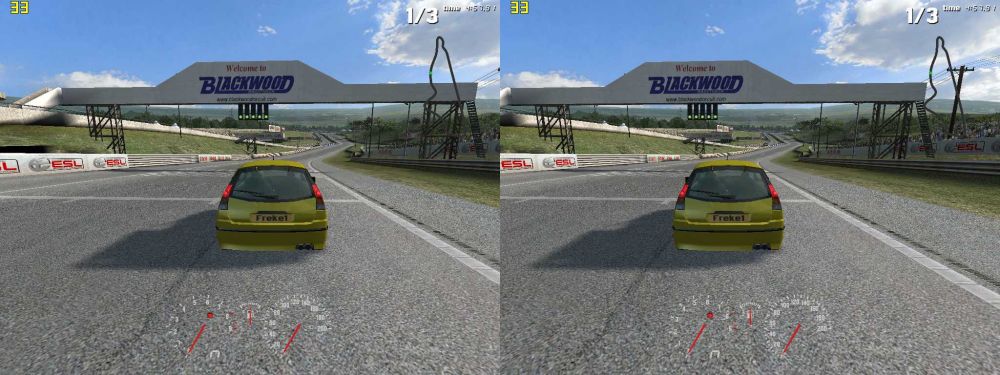
big picture link:
http://www.mtbs3d.com/gallery/albums/us ... S11_50.jpg
"outside"/popout effect:
little separation, much convergence.
for 3. person games and outside racing car view position.
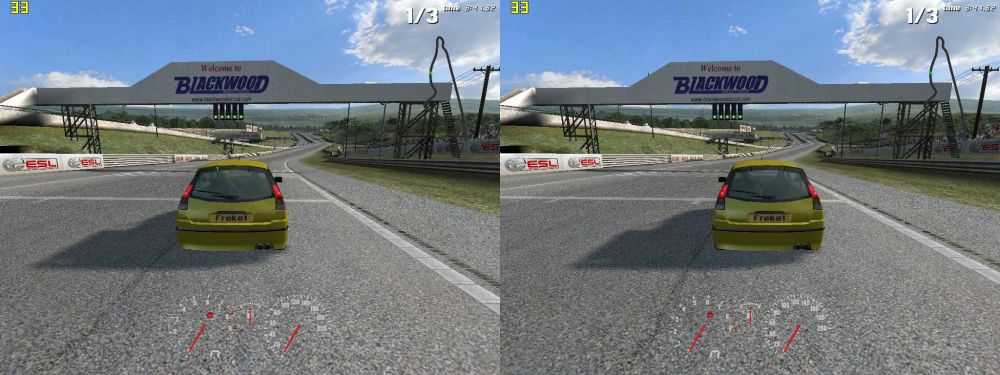
big picture link:
http://www.mtbs3d.com/gallery/albums/us ... S10_50.jpg
correct me if I'm wrong.